Documentation and Administrative Tasks?
Ambient Scribe is a new feature, still in beta, that creates a structured SOAP note from a recording using generative AI. That recording can be of a conversation with a patient, or just a summary of the visit.
Any Tali user can try it out if they have the Tali Chrome Extension, or Tali enabled on OSCAR Pro.
For now, nothing. Soon, we will be charging for this feature.
Step 1: Decide if you want to record the entire patient interaction, or just provide a summary yourself.
If you provide a summary, you don't need to worry about ordering your thoughts, the AI will put the right things in the right places in the note.
If you're recording the patient interaction, do get the patient’s consent before proceeding.
Step 2: Open the Side bar and click on the Ambient Scribe (Beta) button.
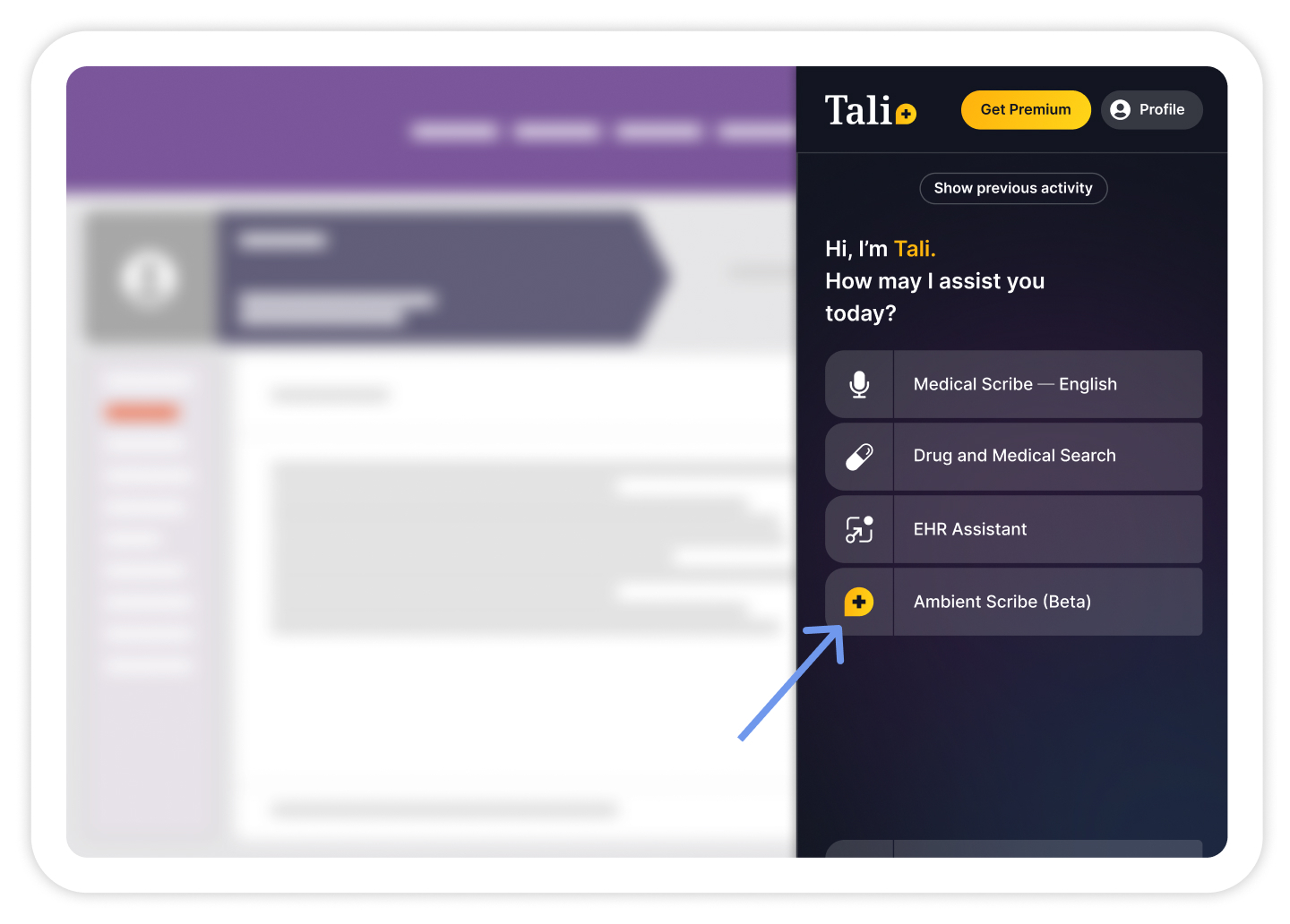
Step 3: Talk!
Talking about all aspects of the encounter (subjective, objective, assessment and plan) will help the generator draft a high quality note. If you don't read out a blood pressure measurement, for example, the AI will have no way of knowing that value and so will not include it in the note correctly.
You can pause the recording if you like at any point.
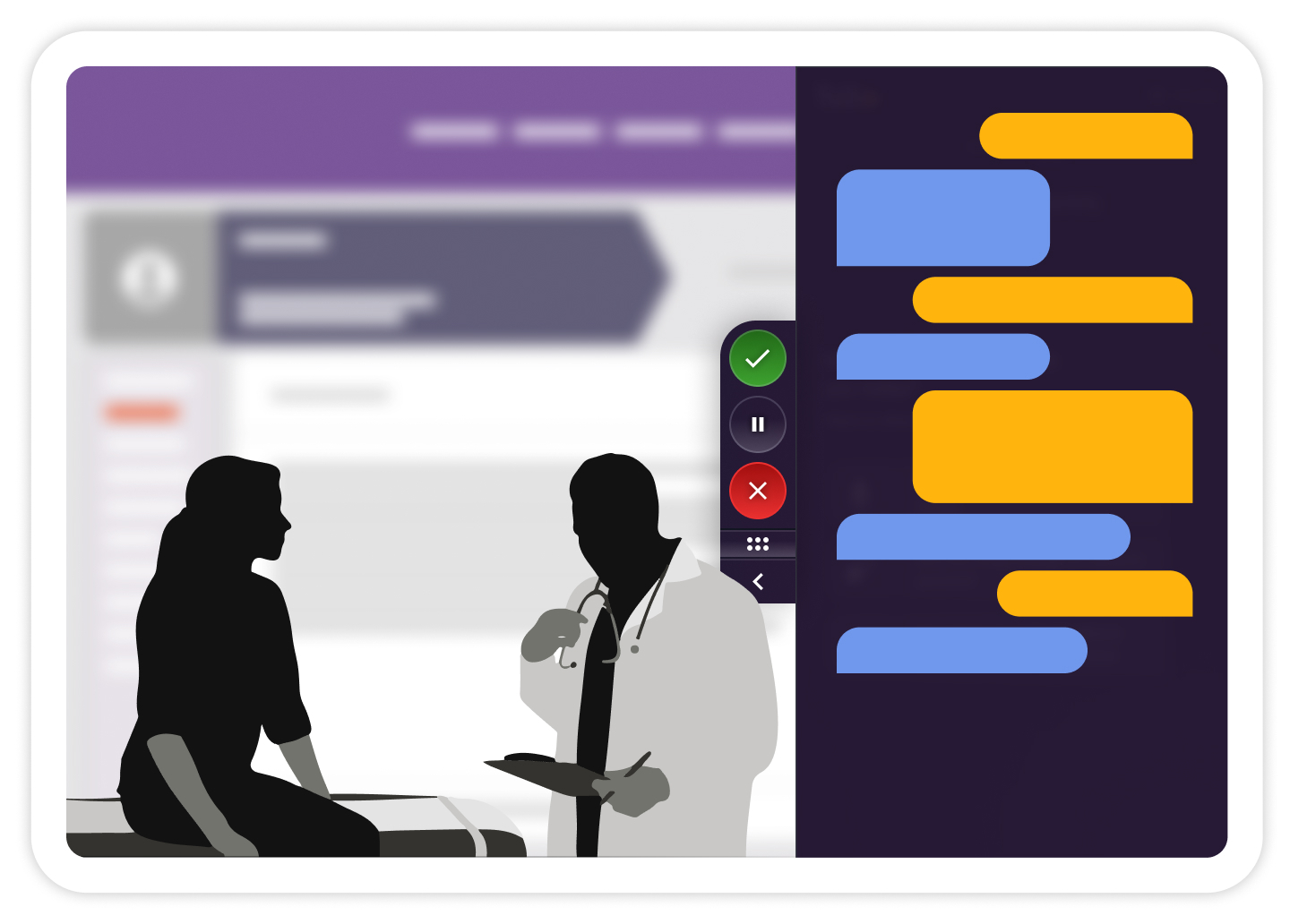
Step 4: When you’re done, click the green checkmark '✓' button.
Clicking the red 'x' button will discard the recording.
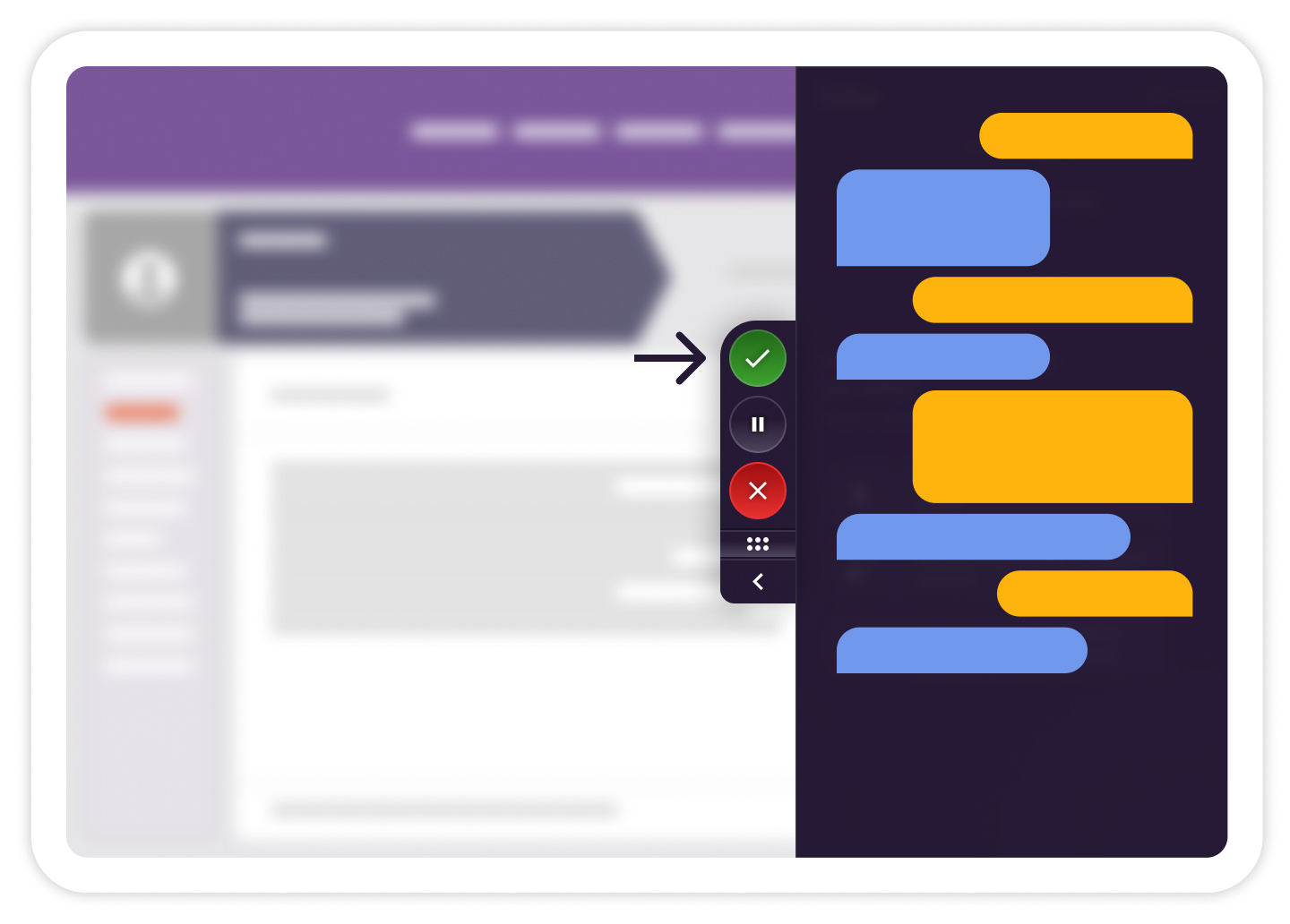
Step 5 (Important!) : Review the generated note, editing as required. Then copy and paste it into your EHR. It is up to you to ensure that the content is correct.
Try it today!
We’d love to hear from you, please tell us what you think by using the feedback button in Tali or emailing help@tali.ai.