Introducing Tiny Tali: Stay in the Flow, Even Outside the Tab
Table of Contents
We know that switching back and forth between your EMR and Tali can be a pain. Whether you’re using a web-based EMR or toggling between desktop apps, every extra click and context switch adds up — and takes you further out of your flow.
That’s where Tiny Tali comes in.
What is Tiny Tali?
Tiny Tali is Tali’s new picture-in-picture mode — a small, floating window that stays visible while you're recording, even if you navigate away from the main Tali window.
Think of it as your mini co-pilot, keeping your note recording in view while you work in your EMR, check patient charts, or browse other apps.
Why We Built It
Clinicians told us they were frustrated by the friction of switching between Tali and their EMR. If you’re using the web app, that usually means jumping between browser tabs — just to check a recording or change a template.
We heard you. Tiny Tali makes the experience smoother, faster, and way less disruptive.
What You Can Do with Tiny Tali
See your recording timer — no more wondering if it’s still capturing
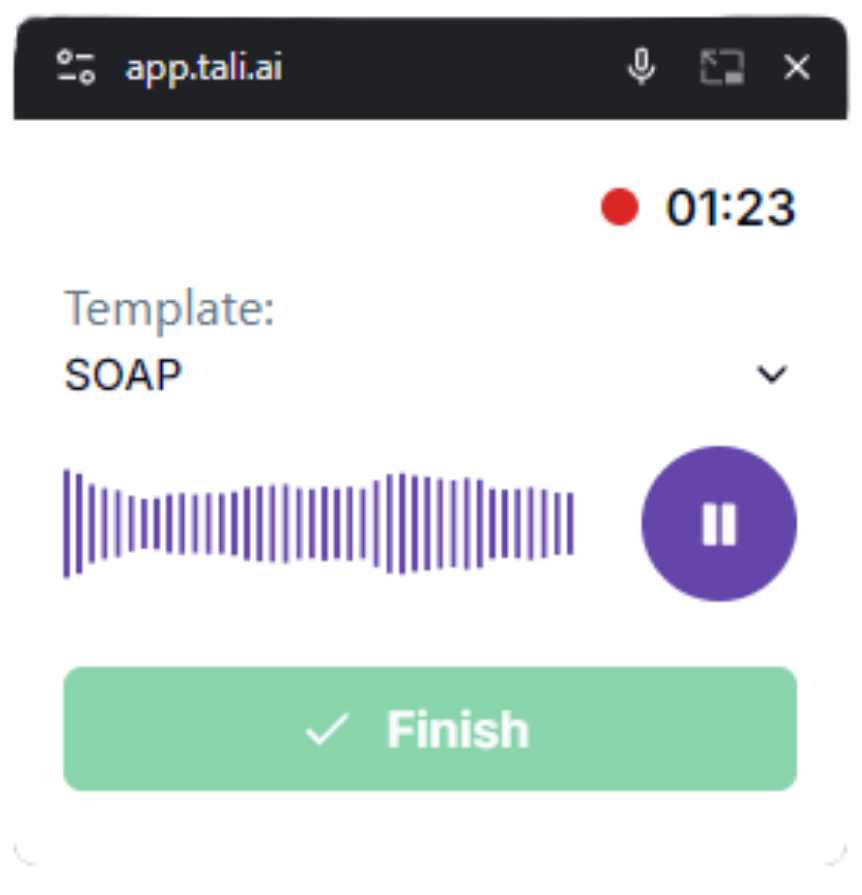
Pause, discard, or finish your recording
Switch templates mid-encounter
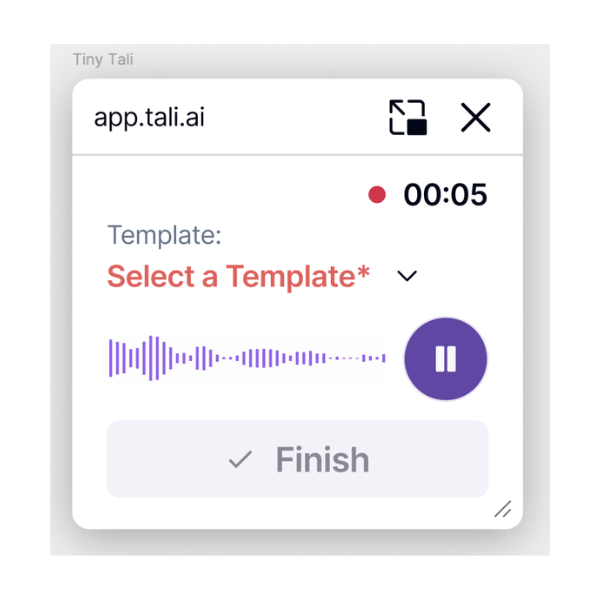
Move and resize the window so it’s never in your way
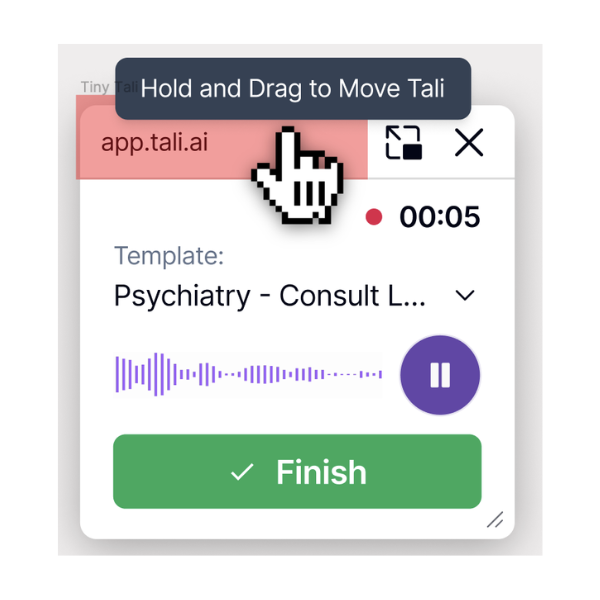
Tiny Tali appears automatically when you leave the Tali tab, so you can keep working without skipping a beat.
Heads-up: Tiny Tali only shows while you’re recording. When the recording is done, you’ll return to the main Tali window for editing, copying, or populating your note.
Where It Works
Works across applications:
Tiny Tali works not just in the browser, it follows you to other apps, too. You can record in Tali and chart in your desktop EMR without ever losing track.
NOTE: When you return to the main Tali window, you'll need to click or interact with the page for Tiny Tali to appear again. Simply "looking" at it won’t do the trick.
Supported browsers:
Chrome
Microsoft Edge
Safari
Opera
If you’ve got a story to share, whether Tiny Tali helped you get through a busy clinic day or just made your life a little easier — please let us know. Your feedback helps us improve Tali and advocate for clinician-centred design.
Try Tiny Tali today and see how much smoother your workflow can be.
Need help getting started or enabling PiP? Reach out to our Customer Success team, we’re here to help.
Documentation and Administrative Tasks?