Ambient Scribe can now listen and write in French
Working as a physician in North America means caring for people who speak a language other than English. To better support those users, Tali now allows you to both speak and write in French as well as English.
Using Tali’s proprietary speech recognition models, trained on Canadian French speakers, Ambient Scribe will listen to your conversation with your patient and generate a note based on that conversation. And for people who work in both English and French, Tali can detect which language is being spoken, and create the note in the language of your choice.
Let’s walk through how it works!

Step 1: Update your profile to indicate that you might speak in French and / or document in French. To ensure the best performance. Tali needs to be told to listen for French speech. Do this by navigating to your profile and making the appropriate selections.
You can select the following for input language:
1. Auto detect – if you switch back and forth between languages, this is for you
2. English
3. French
And these for the output, to match your documentation needs:
1. English
2. French
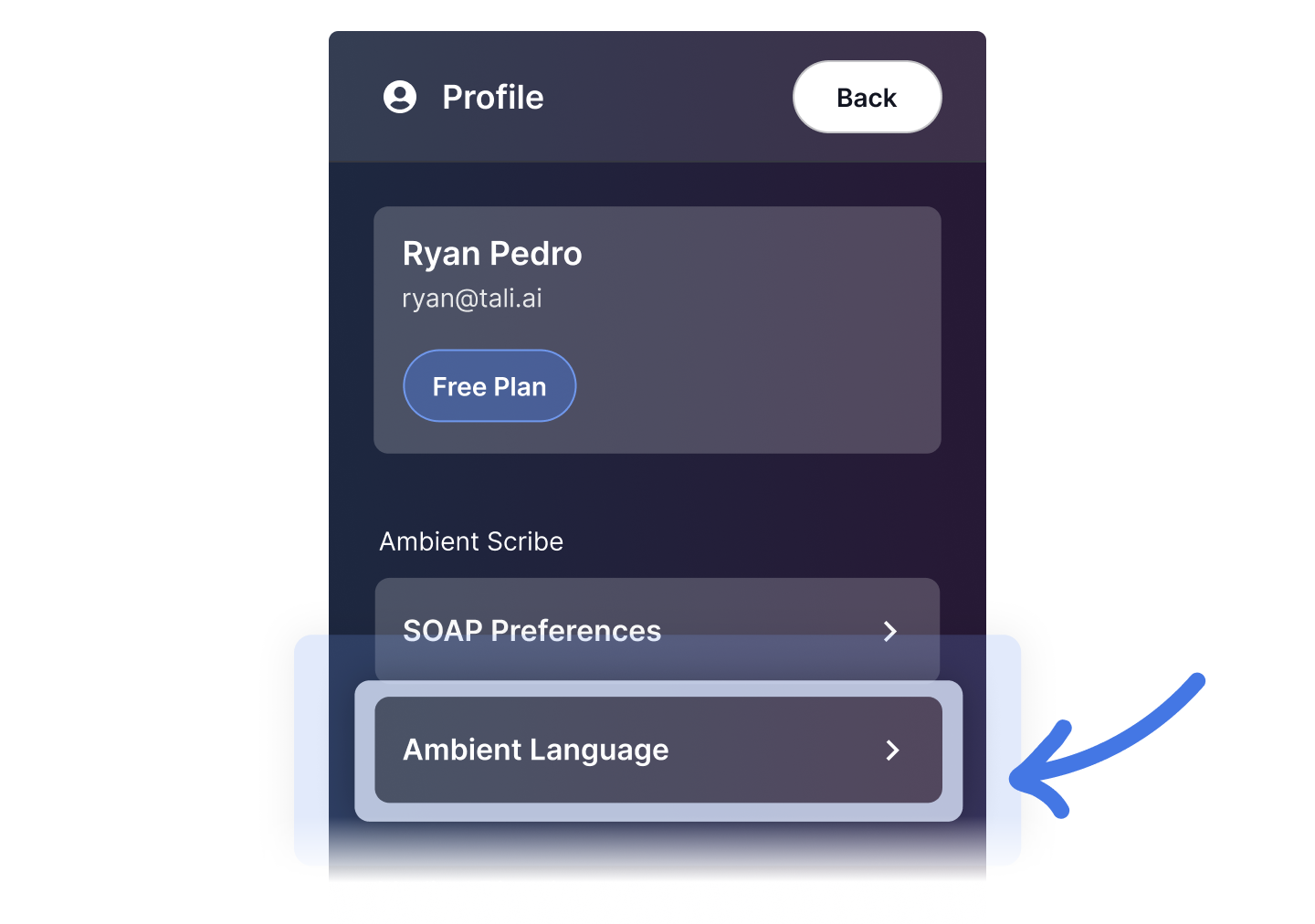
Step 2: Decide if you want to record the entire patient interaction, or just provide a summary yourself.
If you provide a summary, you don't need to worry about ordering your thoughts, the AI will put the right things in the right places in the clinical note.
If you're recording the patient interaction, do get the patient’s consent before proceeding.
Step 3: Click on the ‘Ambient’ button on the widget, or open the side bar and click on the ‘Record and Summarize a Patient Visit’ button
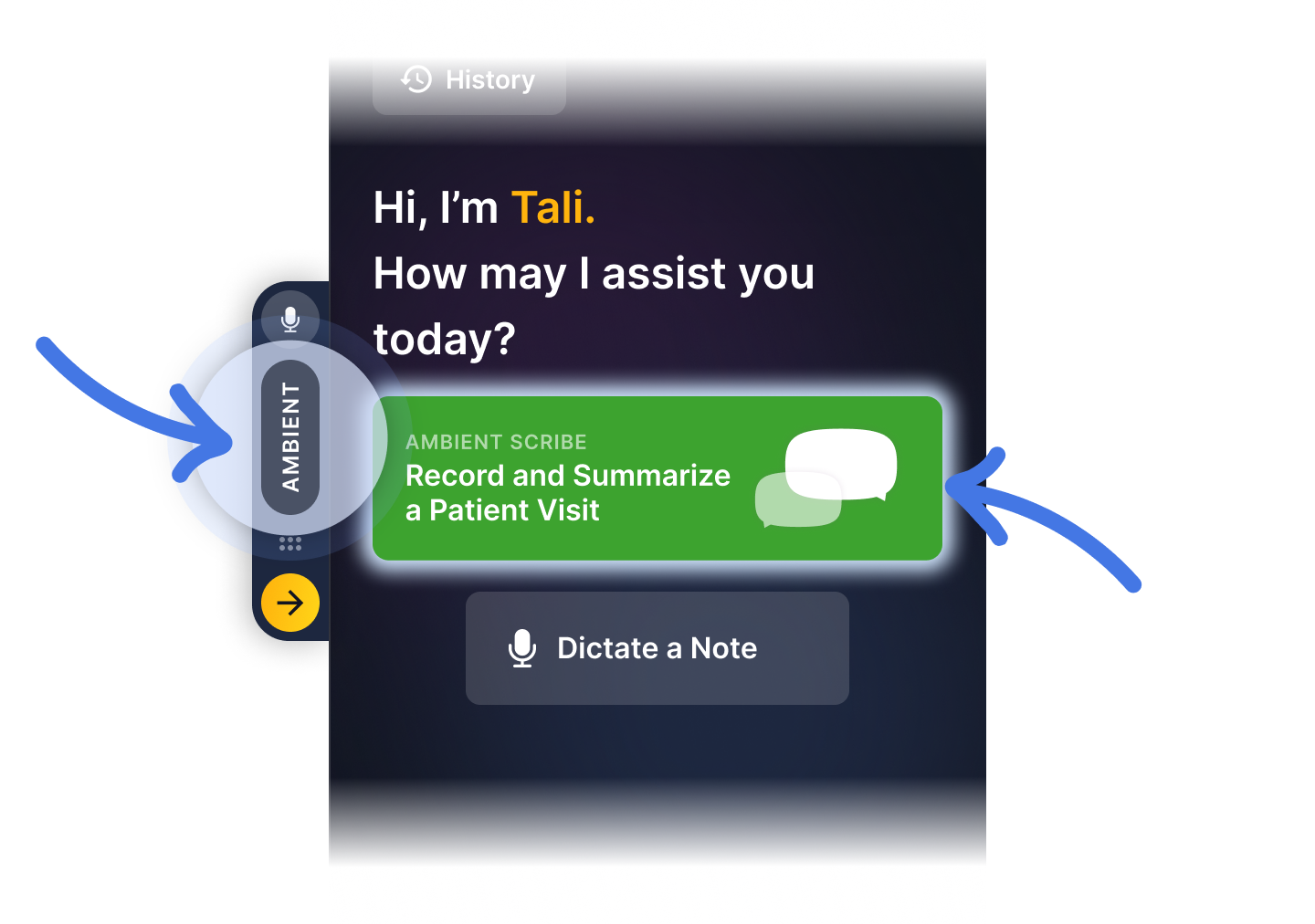
Step 4: Talk!
Talking about all aspects of the encounter (subjective, objective, assessment and plan) will help the generator draft a high quality note. If you don't read out a blood pressure measurement, for example, the AI will have no way of knowing that value and so will not include it in the note correctly.
You can pause the recording if you like at any point.
Step 5: When you’re done, click the green checkmark '✓' button.
Note that clicking the red ‘garbage bin’ button will discard the recording.
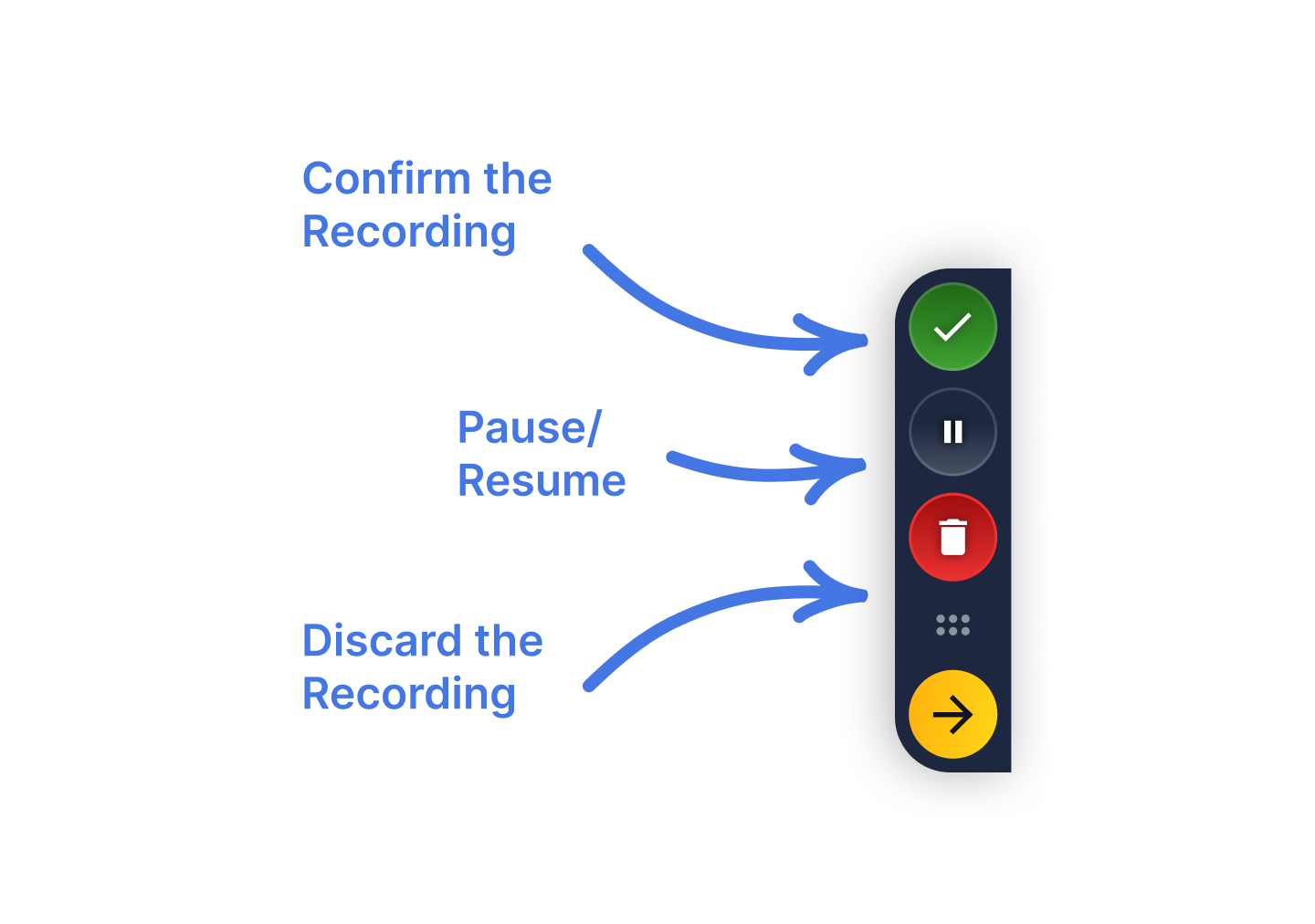
Step 6 (Important!) : Review the generated note, editing as required. Then copy and paste it into your EHR. It is up to you to ensure that the content is correct.
We’d love to hear from you, please tell us what you think by using the feedback button in Tali or emailing help@tali.ai.
Documentation and Administrative Tasks?