Tiny Tali Gets Smarter
Table of Contents
Clinicians love Tiny Tali for keeping their scribe close at hand while navigating their EMR, but not everyone needs it visible all the time. With this update, Tiny Tali now puts you in control.
1. Choose When to Show Tiny Tali
Some clinicians prefer to keep Tiny Tali visible, while others find it distracting when they already have Tali open on another screen.
Now, you can turn Tiny Tali off entirely.
Click “Disable window” under the Finish button to stop Tiny Tali from appearing in future encounters.
You’ll see a quick confirmation popup, once disabled, Tiny Tali will stay hidden until you choose to re-enable it.
You can also manage this setting at any time by going to:
Settings → AI Scribe → Tiny Tali and toggling Show Tiny Tali on or off.
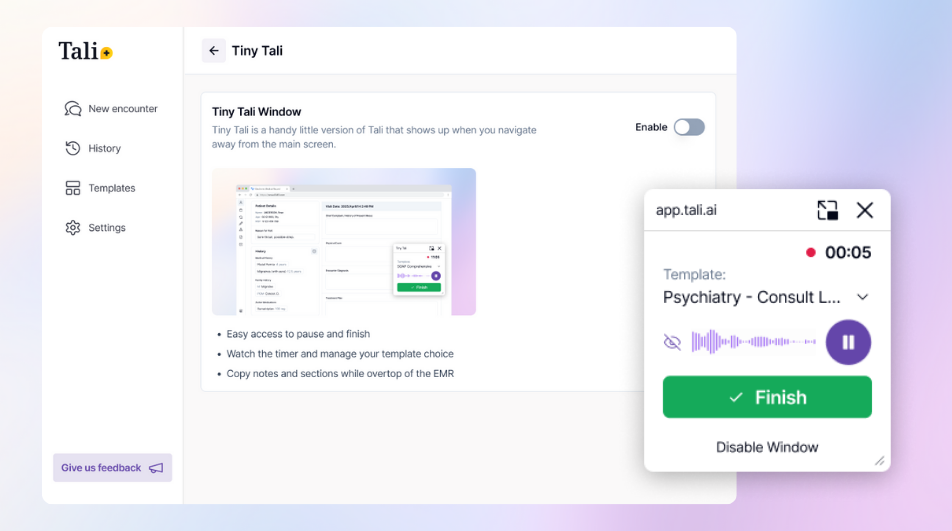
2. Hide the Audio Wave Animation
We heard your feedback, while the audio wave is helpful for confirming that Tali is listening, some patients found it distracting or anxiety-inducing.
With this release, you can now hide the wave animation by clicking the small eye icon on Tiny Tali. Once hidden, it remains off for all future encounters unless you turn it back on.
Why This Matters
These updates make Tali even more adaptable to your environment, whether you’re in-clinic, or working in shared spaces.
By giving you control over how Tali appears, we’re helping create a more comfortable and clinician-friendly workspace, one that fits your workflow, your style, and your patients’ comfort.
Documentation and Administrative Tasks?